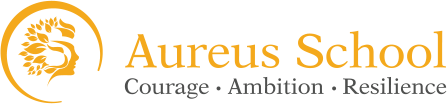Internet Safety
BE SMART
|
S |
Secret and Safe - Always keep your name, address, phone numbers and passwords secret. If you have to use an online name, make one up. |
|
M |
Meet - Don’t ever arrange to meet up with someone you have met online – it could be dangerous. If you do, make sure you have a parent or carer with you. |
|
A |
Accepting - No matter how tempted you may be, never open emails from people you don’t know. Junk emails (spam) may contain nasty messages or viruses which could mess up your computer. |
|
R |
Remember - Chatting and meeting people online can be fun, but always remember that people might not be who they say they are. Never give out personal information, stick to the public areas of chat rooms and, if you ever feel uncomfortable, GET OUT. |
|
T |
Tell - If anything that happens online makes you feel uncomfortable or worried – always tell a parent or carer about it. |
The internet is part of everyday life for most of us whether at school, work or home. At Glyn we educate students to be aware of its dangers and to use caution where necessary.
We encourage students to ALWAYS tell an adult if they see something on the internet that concerns them, or if they are approached by someone they do not know by email or on a social networking site.
If you have any concerns and want to tell an adult about it, please tell your Form Tutor or report it on the Glyn SHARP page: https://glynschool.thesharpsystem.com/.
If you feel that someone has acted inappropriately online towards you or a young person you know you can report it by clicking on the CEOP button.
The list of websites below give parents and students some useful information on Internet safety and the possible hidden dangers to be aware of.
Thinkuknow gives you the latest information on popular sites, mobiles and new technology. It also has a Q&A page and has separate, informal, age appropriate sections.
UK Safer Internet Centre is where you can find e-safety tips, advice and resources to help young people stay safe on the internet.
Childnet gives top tips, games and internet safety information for young people, parents and carers to ensure users stay safe online and become responsible users of the internet.
The NSPCC online safety advice page gives information on online safety and has a free phone number for any questions regarding parental controls, privacy settings or advice on social networks.
Social Networking Sites
This link leads to the safety policy for Facebook and tips for staying safe while using the network.
This site provides links to various articles/posts on issues pertaining to Facebook. These topics range from safety strategies to the pros and cons of social networking.
- Set privacy settings to ‘friends only’ to secure that only the people you have allowed to be ‘friends’ with you can see what you are posting
- Be careful if setting your privacy to ‘friends of friends’ as this means any person that is friends with one of your friends can now access all of your photos and posts etc.
- After updating the app when using it on your mobile phone, check your privacy settings again as updating an app can reset all of these settings
- Only accept people you are confident that you know so that strangers cannot access your private information
- Make sure what you are posting is appropriate
- If you receive any unwanted feed, report it if you find it inappropriate or offensive
This site provides tips for teens and parents/carers including privacy settings, sharing and bullying and harassment.
- Go to your account settings and select security and privacy
- Make sure you have a secure password to ensure that nobody other than yourself can access your account
- So that only you and your chosen followers can view your Tweets, select ‘protect my tweets’ from the drop down menu in the privacy settings.